Introducing PeyrSharp
LeoCorpLibrary is evolving; it is now called PeyrSharp, and has been rebuilt from the ground up! Learn more
Install LeoCorpLibrary
Using Visual Studio
1. Add the library to a project
Click here to see the support video.
If you wanna add LeoCorpLibrary, follow this steps:
In Solution Explorer, right click to the project where you wanna add LeoCorpLibrary.
Click on the "Manage NuGet Packages" menu.
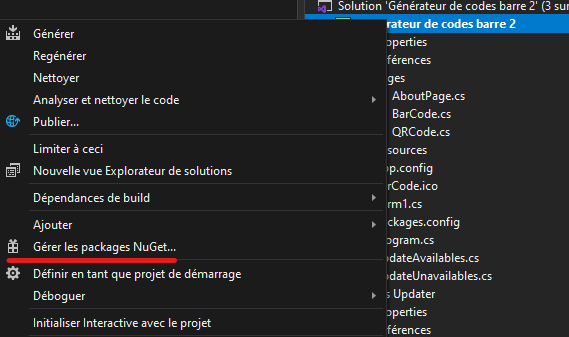
- A new tab has opened: make sure that your are in the "Browse" tab, and search "LeoCorpLibrary", and then, click on the first result.
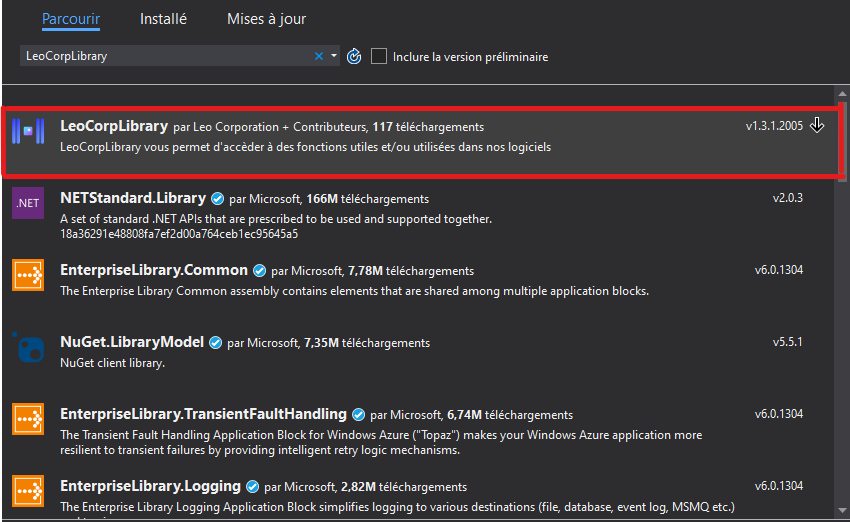
- On the right, a panel opened: it shows all information about the package. Click on the "Install" button.
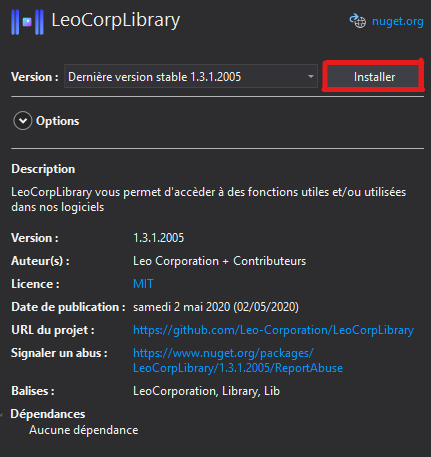
- A new window has opened, click on "OK". A second window may popup asking to accept the license. If it's the case, click on "I accept".
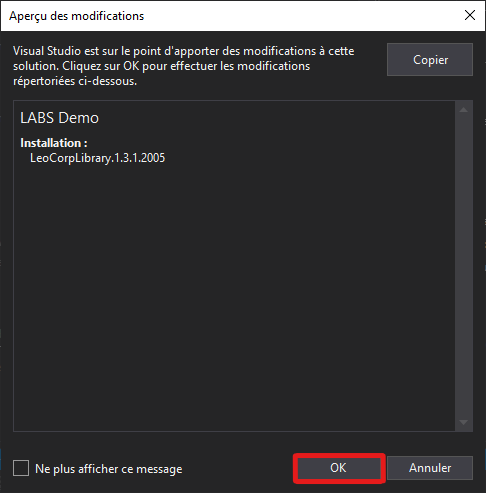
The reference LeoCorpLibrary has been added to the project. You can verify this by opening the Reference or Dependencies item in Solution Explorer.
2. Start Coding
To call methods and use other features of LeoCorpLibrary, please add the following code in your using region (on top of the file).
using LeoCorpLibrary;
Imports LeoCorpLibrary
If you are using LeoCorpLibrary.Core, you need to adapt the code:
using LeoCorpLibrary.Core;
Imports LeoCorpLibrary
Note
In the most recent versions of Visual Studio, IntelliSense automatically import the reference to your code if you type the name of a class or of a namespace.
Check out the reference to get started.
Using .NET CLI
You can also install LeoCorpLibrary using the .NET CLI. Type in a command line window (cmd, bash...) the following command:
dotnet add package LeoCorpLibrary --version 3.10.0.2109
If you are working with a solution with multiple projects, you may wanna use the command below:
dotnet add <PROJECT> package LeoCorpLibrary --version 3.10.0.2109
Note
Replace <PROJECT> with the path to your project file.
And that's it! You have successfully installed LeoCorpLibrary for your project!
Using PackageReference with .NET Core
To add a NuGet package in your project, you can follow these steps:
- Locate the
.csprojfile of your project. - Open it in a text editor.
- Add an
ItemGroupin the file (after thePropertyGroup) with the following syntax:
<ItemGroup>
<PackageReference Include="LeoCorpLibrary" Version="3.9.0.2108" />
</ItemGroup>
- You can restore the project/solution by running the following commands:
dotnet restore <PROJECT>
Or
nuget restore <PROJECT>
Note
Replace <PROJECT> with the path to your project file.